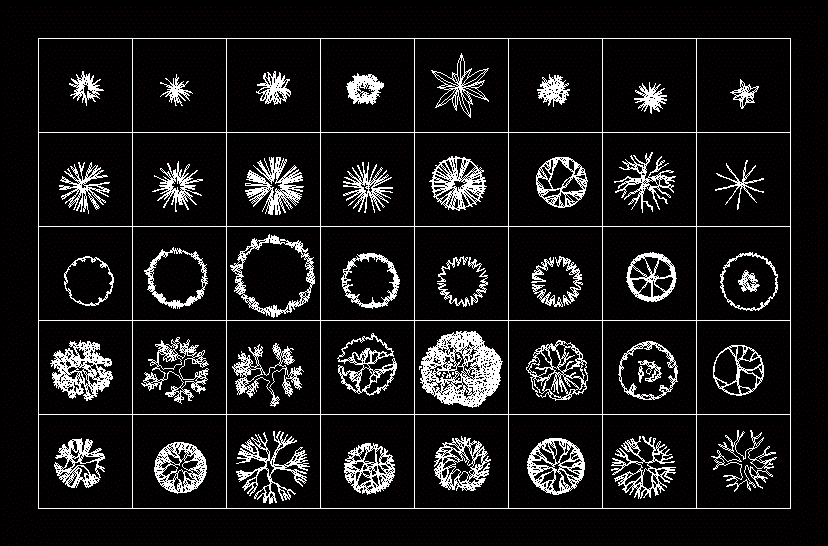Step Three-Keystrokes Tab
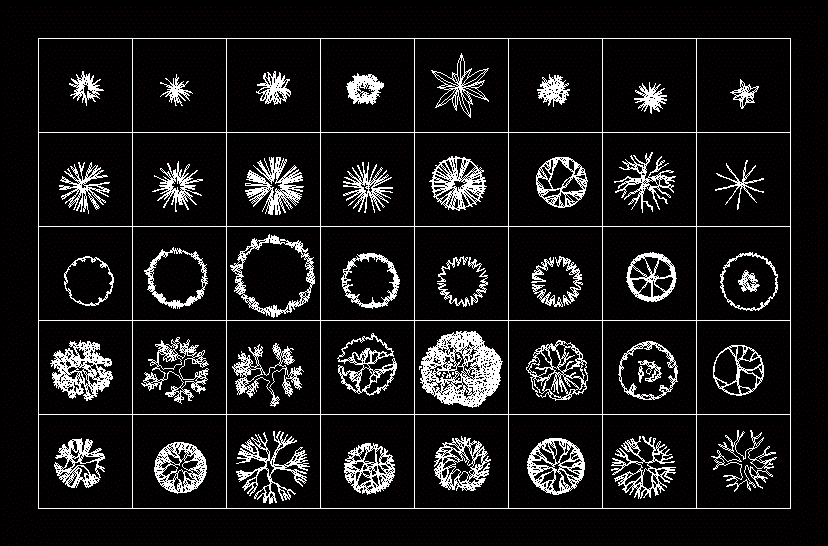
ELEGOO Smart Robot Car: An educational STEM kit for beginners (kids) to get hands-on experience in programming, electronics assembling, and robotics knowledge. It is an integration solution for robotics learning and made for education. Complete Package: Contains 24 kinds of module parts including obstacle avoidance, line tracking module, infrared remote control and also you can control it via. LightGBM, short for Light Gradient Boosting Machine, is a free and open source distributed gradient boosting framework for machine learning originally developed by Microsoft. It is based on decision tree algorithms and used for ranking, classification and other machine learning tasks. The development focus is on performance and scalability.
We are going to work our way through the different sections now, so there may be alot of text 😛 Well, we will start with the tab titled: “Keystrokes”.To leave this simple, we are going to check the top box, “Use Email for Storing Logs” instead of “FTP(File Transfer Protocol)”. Leave the log time as 20 minutes as I think that is a good time frame between logs.
If they aren’t already selected, check the four checkboxes below the time delay.
Leave the “Header” options as they are.For the Email Settings, I used a GMail account so my SMTP Sending Server was smtp.gmail.com with a port of 587. If you are using Windows Live, simply change the SMTP from smtp.gmail.com to smtp.live.com.
For the next box, put in your email address, then your email accounts password below that, and then your email address again in the box under that.
(NB: Do not worry, no one but you sees the email and password, but if you’re really skeptical, just spend a few minutes to make a new account to use. Remember to remember the details as this is where your victims logs go to!) To test your email click the Test Email Account Information button.
Just leave the FTP Settings area alone.
So, this is what your first tab should look like:
Okay, so once you’ve filled in the KeyStrokes Tab, you can click on the tab that says “Administrative”. You don’t want/need to do much in this section. If you do too much then your keylogger won’t be as effective as people will get suspicious.For example, with the first set of options, “Task Manager”, I like to keep the first option checked, “Keep Task Manager Enabled”. I know myself if suddenly my Task Manager wouldn’t work I would get kinda suspicious…So, just leave the first option check and move onto the “Website Blocking” section. We just want to leave this empty, unless there is a specific site you don’t want your victims to access, if you want to have a laugh, then check the box and type in http://www.google.com, that way, your slave can’t access Google xD.
You can leave the “System Settings” section as it is as well. After all that, your Administrative Tab should look something like this:
We can now move onto the next tab, so click the one that says “Application”. For the first section, we can leave it as it is so even if your slave isn’t Admin it will still work :)In the “Installation Directory” section, you can choose where you want the Keylogger to live. I left it in the AppData folder. The only places where I would suggest not to install it are the Favorites and the Documents folders.For the next box, “Original File” I like to set mine to the third option, Set Original Installation File Attributes to Hidden. These means that once your keylogger has been installed into the folder of your choice, it will turn invisible. It doesn’t matter which one of these you choose, but this option will make it harder for your slave to notice.
Skip the last section of this Tab.
Your selections should look something like this:
Now, click the “Extra Options” tab. Here, you can choose if you want an error message to pop up or not. I chose not to but if you want to, click the box next to the word “Message” and fill in the text boxes. You can also select the icon to pop up with the error. If you choose to put in an Error Message, go ahead and click “Test Program Startup Message” to see if it works.With the “Miscellaneous” section, make sure that the only boxes ticked are send Installation Message on User’s First Program Run and Don’t Send Keystroke Logs if Nothing Has Been Typed by User.The first one will let you know when the keylogger is installed and the second prevents your inbox from being majorly spammed with empty emails.
As we are on the free version of Project Neptune we can’t change much in the Screenshots section, but if you want to see a screenshot of what your slave is doing, check the top option. You won’t be able to affect the time between screenshots as we are using the free version.
Once you’ve done all that, you should have something that looks like this:
We are gonna go skip the “App Settings” tab and go straight onto the “Server Creation” one.For the Server Settings section, you don’t really need all these things but you can do it to make your .exe seem authentic. For description, put something describing what your pretending your keylogger is. I usually disguise mine as games so mine would have a description of the fake game. For company, make up some random company name.For copyright, just write something like Copyright 2012.
Leave the two checkboxes unticked. Skip the File Pumping section and the Server Generation for now.
You should now have a tab that looks like this:
So, we have filled in all the settings, now it is time to create our keylogger. You still need to be on the “Server Creation” tab. Navigate down to the Server Generation section and click the Generate New Server button. Once you have clicked that, you will get your normal “Save” menu. Choose where to save your program to, and give it a name. As I said before, I like to spread my keyloggers by saying they are a new game, so give it a similar sounding title.So, just click save and there you have it, your own little keylogger 🙂
Project Neptune V2.0 free. download full
If there is positive feedback I may do a tutorial on how to spread your keylogger around 🙂